Instructor Led Training
Microsoft Word 2019 (MO-100)
Instructor-led training (ILT) is a traditional form of education that involves a skilled instructor leading a classroom or virtual session to deliver training to learners.
Limited seat available, enroll before date January 26, 2026.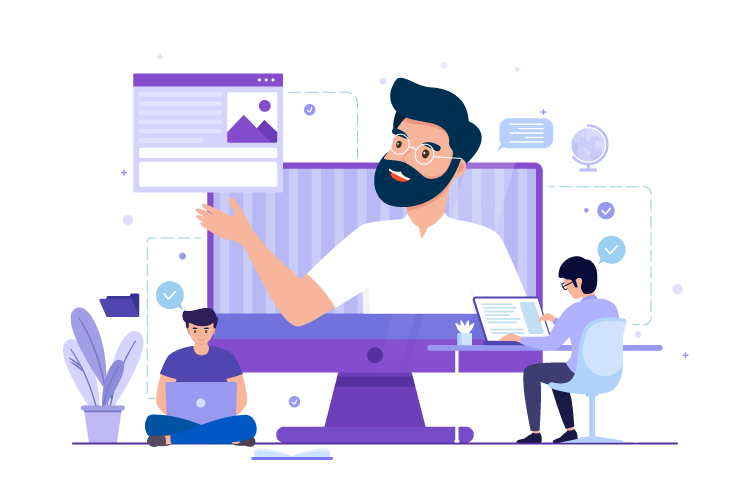
why should buy instructor led course?
Investing in an instructor-led course offers several advantages that can greatly enhance your learning experience. One of the key benefits is the opportunity to receive expert guidance from seasoned professionals who possess extensive knowledge and expertise in the subject matter. These instructors can offer valuable insights, address your queries, and provide guidance tailored to your specific needs. Additionally, instructor-led courses follow a well-structured curriculum, ensuring a comprehensive learning journey that covers all the essential topics. This structured approach enables you to progress in a logical and organized manner, building a strong foundation of knowledge. Moreover, instructor-led courses often provide personalized feedback, allowing you to receive individualized assessments and guidance to improve your understanding and skills.
Professional Certificate.
Obtaining certification of completion is a significant benefit that comes with many instructor-led courses. This certification serves as formal recognition of your successful completion of the course and showcases your commitment to learning and professional development. It can be a valuable addition to your resume or portfolio, highlighting your expertise and dedication in a specific field or skill set. Certification demonstrates to employers, clients, or colleagues that you have acquired the necessary knowledge and skills to perform tasks effectively. It can enhance your credibility and open doors to new career opportunities or advancements. Moreover, certification provides a sense of accomplishment and satisfaction, validating the time and effort you invested in the course. Ultimately, the certification of completion offers tangible evidence of your commitment to continuous learning and professional growth, making it a worthwhile asset in today's competitive job market.
How Does It Work?


Zoom meeting with student twice a week.
As an educator, I have implemented a structured learning approach by conducting Zoom meetings with my students twice a week. This interactive platform has become an invaluable tool for fostering meaningful connections and facilitating engaging discussions in a virtual classroom setting.


AI Tutor support.
Mentoring support plays a crucial role in guiding individuals towards personal and professional growth. By offering mentorship, I provide a safe and supportive space for individuals to explore their goals, challenges, and aspirations.


Assignments and Grade.
Assignments and grading are essential components of the educational process, allowing students to demonstrate their understanding of concepts and skills while providing teachers with a means to assess their progress. Assignments are designed to reinforce learning, encourage critical thinking, and promote independent problem-solving.
About This Course
Microsoft Word 2019 certification prep course is designed to equip you with the skills and knowledge required to pass the MS Office Specialist MO-100 exam. From beginner to expert, the course syllabus offers learning for all levels, including MS Word fundamentals as well as advanced features. By the end of this course, you’ll be able to create professional-looking documents, efficiently format text, design stunning layouts, and use advanced features.
Skills You’ll Get
Hands-On Labs
47+ LiveLab | 00+ Minutes
Lesson Plan
Introduction
Fundamentals
- Module A: Getting around
- Module B: Creating documents
- Module C: Document views
- Summary
Formatting
- Module A: Formatting characters
- Module B: Formatting paragraphs
- Module C: Quick Styles
- Module D: Making lists
- Summary
Document setup
- Module A: Page layout
- Module B: Proofing documents
- Module C: Printing, headers, and footers
- Module D: Templates
- Summary
Graphics
- Module A: Inserting pictures
- Module B: Formatting pictures
- Module C: Picture layout
- Summary
Tables
- Module A: Creating tables
- Module B: Formatting tables
- Summary
Introduction
Illustrations
- Module A: Shapes and text
- Module B: SmartArt
- Module C: 3D models
- Summary
Managing documents
- Module A: Custom themes
- Module B: Building blocks
- Module C: Section breaks
- Module D: Page backgrounds
- Summary
Styles
- Module A: Character styles
- Module B: Paragraph styles
- Summary
References and hyperlinks
- Module A: Reference notes
- Module B: Table of contents
- Module C: Hyperlinks
- Summary
Navigation and organization
- Module A: Navigating documents
- Module B: Master documents
- Summary
Saving and sharing documents
- Module A: Saving and sending
- Module B: Comments
- Module C: Protecting documents
- Summary
Introduction
Advanced formatting
- Module A: Tables and charts
- Module B: Creating building blocks
- Module C: Linking text
- Summary
Advanced document management
- Module A: Configuring Word options
- Module B: Working with templates
- Module C: Tracking and reviewing changes
- Summary
Using references
- Module A: Internal references
- Module B: Indexing
- Module C: Citing external sources
- Summary
Creating mailings
- Module A: Recipient lists
- Module B: Performing mail merges
- Module C: Envelopes and labels
- Summary
Macros and forms
- Module A: Macros
- Module B: Forms
- Summary
Appendix A: Internationalization and accessibility
- Module A: Internationalization
- Module B: Managing accessibility in documents
Frequently asked questions
Ready to get started?

